How to Set Up Shipping on Shopify
August 21, 2023
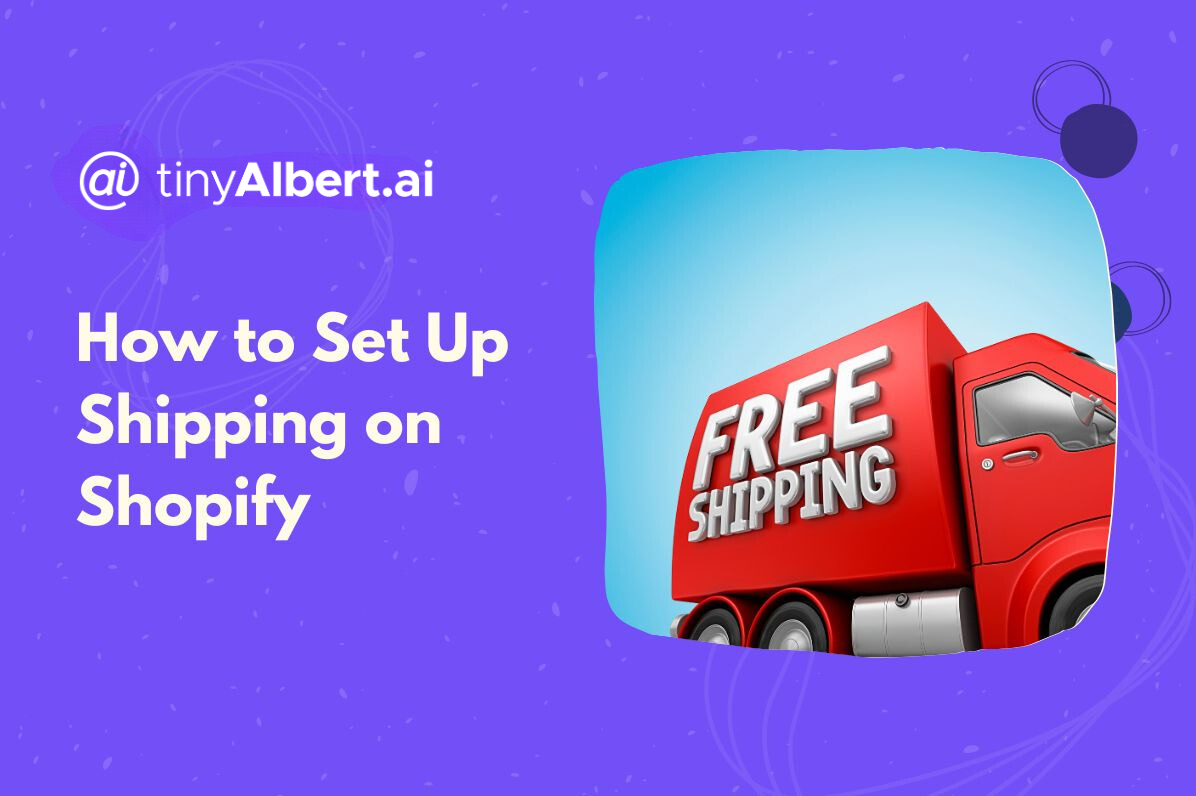
Before your Shopify store goes live, set up your store’s shipping information. Follow our easy guide and you’ll have shipping on Shopify ready to go in no time.
Shipping is a critical aspect of any online business selling physical goods, which is why setting it up correctly can have a significant impact on your store’s overall success. Shopify allows storeowners to set up and configure shipping information for their stores easily, so let’s go ahead and check out what you need to do in order to set up shipping for your store to ensure an efficient experience for both you and your customers.
Accessing Shipping Settings
- Go to Shopify.com to access your Shopify admin dashboard.
- From your dashboard, click on “Settings”, located at the bottom left corner.
- Select “Shipping and delivery” from the left side menu.
- Click “Manage” under general shipping.
Configuring Shipping Zones
Shipping zones define the regions you want to ship to and the rates associated with each zone. Follow these steps to set up your shipping zones:
- Click “Create zones”.
- Give your zone a descriptive name (domestic, international).
- Choose the countries you’ll be shipping to.
- You have several options for configuring shipping rates, such as flat rates, weight-based rates, price-based rates, and carrier-calculated rates (requires third-party shipping apps). Choose the method that best suits your pricing strategy.
- Enter the specific rates based on the chosen method. For example, if using weight-based rates, you’ll define how much the shipping costs for different weight ranges.
- You can also set conditions for rates, such as free shipping over a certain order amount or expedited shipping at an additional cost.
- Click “Save” to save the shipping zone settings.
Customizing Shipping Services
Shopify offers built-in shipping services, and you can customize these services to align with your business needs:
- Under the shipping zone you created, you’ll find a list of default shipping services. You can edit these to match your preferred carriers.
- If your preferred carrier isn’t listed, you can add a custom shipping service with its name and rates.
- Specify which shipping services are available for each shipping zone.
Handling Delivery Times and Shipping Restrictions
- Delivery Times: Specify the estimated delivery times for each shipping service. This helps set clear expectations for your customers.
- Shipping Restrictions: If there are items in your store that can’t be shipped to certain locations, set up shipping restrictions to prevent customers from placing orders with those items for those regions.
Setting Up Packaging
Efficient packaging ensures products are delivered safely while keeping shipping costs manageable. Configure packaging settings based on your products’ dimensions and weights. You can opt for Shopify’s calculated packaging or manually set package dimensions.
Testing Your Shipping Setup
Before making your store live, thoroughly test your shipping setup to ensure accuracy. You can use Shopify’s “Test” feature during the setup process to simulate a customer’s checkout experience and verify that shipping rates are calculated correctly based on your setup.
Conclusion
Setting up shipping for your Shopify store involves configuring shipping zones, rates, services, delivery times, and packaging options. Setting it up allows you to provide a seamless and transparent shipping experience for your customers, leading to increased satisfaction and improved business success. Remember that your shipping strategy can evolve as your business grows, so regularly revisit and optimize your shipping settings as your store grows to meet demand.


